generativepy.drawing module
Categories: generativepy generative art
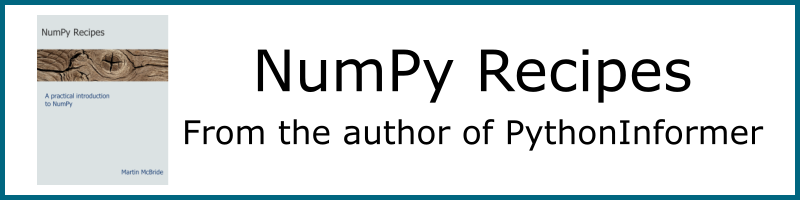
The generativepy.drawing module contains image creation functions, for creating PNG and SVG images, and frames.
make_image
Used to create a single PNG image.
generativepy.drawing.make_image(outfile, draw, width, height, channels=3)
| Parameter | Type | Description |
|---|---|---|
| outfile | String | The path and filename for the output PNG file. It should end in '.png'. |
| draw | Function | A drawing function object, see below. |
| width | int | The width of the image that will be created, in pixels. |
| height | int | The height of the image that will be created, in pixels. |
| channels | int | The number of colour channels. 3 for RGB, 4 for RGBA |
The channels parameter controls the transparency of the output file. To create PNGs with a transparent background, you should use RGBA.
Objects can be drawn with transparency even if RGB is used, but the image background will always be opaque unless RGBA is specified.
make_image creates a Pycairo surface and context, then calls the user supplied draw function to do the drawing.
The draw function must have the following signature:
draw(ctx, pixel_width, pixel_height, frame_no, frame_count)
| Parameter | Type | Description |
|---|---|---|
| ctx | Context | A Pycairo context that the draw function should draw on. |
| pixel_width | int | The width of the image in pixels. This is the same value as the width parameter in make_image. |
| pixel_height | int | The height of the image in pixels. This is the same value as the height parameter in make_image. |
| frame_no | int | The number of the current frame. |
| frame_count | int | The total number of frames. |
frame_no and frame_count only apply to functions that create a sequence of images (such as make_images below). The make_image function only ever creates one image, so the frame_no will always be 0 and the frame_count will always be 1.
make_images
Used to create a sequence of PNG images. These can be combined into an animated GIF or video.
generativepy.drawing.make_images(outfile, draw, width, height, count, channels=3)
| Parameter | Type | Description |
|---|---|---|
| outfile | String | The path and base filename for the output PNG files. See below. |
| draw | Function | A drawing function object, see make_image. |
| width | int | The width of each image that will be created, in pixels. |
| height | int | The height of each image that will be created, in pixels. |
| count | int | The total number of images that will be created. |
| channels | int | The number of colour channels. 3 for RGB, 4 for RGBA |
The outfile parameter should be a base filepath. For example:
C:/temp/image
In this case the files will be created in the folder C:/temp, and their names will be based on the base name "image":
image00000000.png
image00000001.png
image00000002.png
etc
Once the images have been created, you can use an external program to convert them into an animated GIF or movie.
The draw function has the same signature as for make_image. In this case though, it will be called count times. The frame_count will always be set to count, and the frame_no will increment each time draw is called. You can use the frame_no value to draw a different image each time, to create animation.
make_image_frame
Used to create a single frame.
generativepy.drawing.make_image_frame(draw, width, height, channels=3)
| Parameter | Type | Description |
|---|---|---|
| draw | Function | A drawing function object, see below. |
| width | int | The width of the image that will be created, in pixels. |
| height | int | The height of the image that will be created, in pixels. |
| channels | int | The number of colour channels. 3 for RGB, 4 for RGBA |
This works in a similar way to make_image, but instead of saving the image to a file, it returns a frame.
make_image_frames
Used to create a sequence of frames.
generativepy.drawing.make_image_frames(draw, width, height, count, channels=3)
| Parameter | Type | Description |
|---|---|---|
| draw | Function | A drawing function object, see make_image. |
| width | int | The width of each image that will be created, in pixels. |
| height | int | The height of each image that will be created, in pixels. |
| count | int | The total number of images that will be created. |
| channels | int | The number of colour channels. 3 for RGB, 4 for RGBA |
This works in a similar way to make_images, but instead of saving the images to a set of files, it returns a lazy sequence of frames.
make_svg
Used to create a single SVG image. This is similar to make_image but it creates a vector SVG image that can be edited in Inkscape and other programs.
generativepy.drawing.make_svg(outfile, draw, width, height)
| Parameter | Type | Description |
|---|---|---|
| outfile | String | The path and filename for the output SVG file. It should end in '.svg'. |
| draw | Function | A drawing function object, see below. |
| width | int | The width of the image that will be created, in pixels. |
| height | int | The height of the image that will be created, in pixels. |
There is no channels parameter because all SVG files support background transparency.
make_svg creates a Pycairo surface and context, then calls the user supplied draw function to do the drawing.
The draw function works in the same way as for make_image.
setup
A simple helper function to initialise a page. It is optional, but if you use it it should normally be the first thing you call in your draw function.
setup(ctx, pixel_width, pixel_height, width=None, height=None, startx=0, starty=0,
background=None, flip=False):
| Parameter | Type | Description |
|---|---|---|
| ctx | Context | Pycairo context. Use the value passed into draw. |
| pixel_width | int | The width of the image in pixels. Use the value passed into draw. |
| pixel_height | int | The height of the image in pixels. Use the value passed into draw. |
| width | float | The required image width in user coordinates. |
| height | float | The required image height in user coordinates. |
| startx | float | The user space x coordinate of the device space origin. |
| starty | float | The user space y coordinate of the device space origin. |
| background | Color | The colour of the background fill. |
| flip | bool | If true, flips the page in the y direction, so the origin is at the bottom left, useful for mathematical drawing. |
This function maps performs a scaling to set the drawing coordinates. This is optional, but in generative art you will often be using functions that work at a particular scale. It is very useful to be able to set your drawing coordinates to maths this, so you don't need to worry about scaling values when you draw.
As a convenience it can also set the page background colour.
Device and user space
Pycairo uses the concept of device space and user space to perform scaling:
- Device space represents the actual pixels in the final image.
- User space is the coordinate system you use to draw in.
By default, device space and user space are identical. So if you create a 500 by 400 pixel image, your user space will also be 500 by 400 units. The origin for both spaces is in the top left corner, so y coordinates increase as you move down from the top. This is very common in computer graphics, although it is the opposite of how graphs work in mathematics.
You can change user space using setup. For example:
setup(ctx, pixel_width=500, pixel_height=400, width=5, startx=-2.0, starty=-1.0,
background=Color(1)):
This creates a user space that is 5 units wide, so each unit represents 100 pixels. We haven't specified a height so setup chooses a height that gives the same scaling factor as the width. Since the image is 400 pixels wide and the scale factor is 100 pixels per user space unit, this means the height will be 4.
The startx and starty values shift user space relative to device space. A startx value of -2 shifts user space two units to the right, so that the left hand edge of the image has a user x value of -2 (compared to a device space x value of 0). Similarly a starty value of -1 shifts user space one unit down, so that the top edge of the image has a user y value of -1 (compared to a device space y value of 0).
This means that the origin (0, 0) in user space corresponds to a pixel position (200, 100) in device space. This diagram illustrates it:
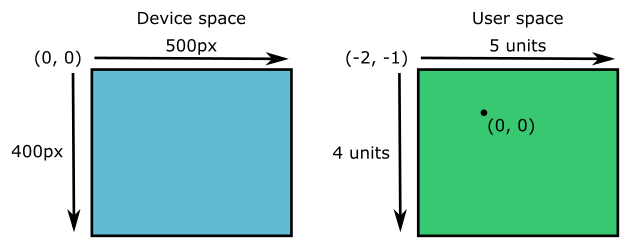
Of course, you don't have to do this. You can leave user space at its default, or you can use the normal Pycairo scale and translate functions.
User space flip
Sometimes it is easier to create a user space where the y coordinates start at the bottom of the image and increase as you move up the image. This is useful if you are plotting graphs or using maths coordinates, which usually start at the bottom.
To do this, simply set the flip parameter to true in the setup call:
setup(ctx, pixel_width=500, pixel_height=400, width=5, startx=-2.0, starty=-1.0,
background=Color(1), flip=True):
Here is the result:
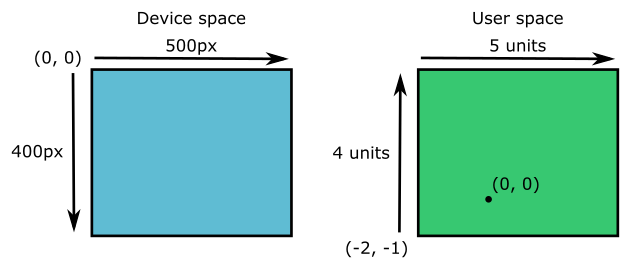
One thing to remember, since user space is mirrored in the y direction, any text you add will be upside down. Fortunately generativepy text functions have a flip parameter that can be used to flip the text to match user space.
See also
- generativepy.analytics module
- generativepy.bitmap module
- generativepy.color module
- generativepy.drawing3d module
- generativepy.formulas module
- generativepy.geometry module
- generativepy.geometry3d module
- generativepy.gif module
- generativepy.graph module
- generativepy.math module
- generativepy.movie module
- generativepy.nparray module
- generativepy.shape2d module
- generativepy.table module
- generativepy.tween module
- generativepy.utils module
Join the PythonInformer Newsletter
Sign up using this form to receive an email when new content is added:
Popular tags
2d arrays abstract data type alignment and angle animation arc array arrays bar chart bar style behavioural pattern bezier curve built-in function callable object chain circle classes clipping close closure cmyk colour combinations comparison operator comprehension context context manager conversion count creational pattern data science data types decorator design pattern device space dictionary drawing duck typing efficiency ellipse else encryption enumerate fill filter font font style for loop formula function function composition function plot functools game development generativepy tutorial generator geometry gif global variable gradient greyscale higher order function hsl html image image processing imagesurface immutable object in operator index inner function input installing iter iterable iterator itertools join l system lambda function latex len lerp line line plot line style linear gradient linspace list list comprehension logical operator lru_cache magic method mandelbrot mandelbrot set map marker style matplotlib monad mutability named parameter numeric python numpy object open operator optimisation optional parameter or pandas partial application path pattern permutations pie chart pil pillow polygon pong positional parameter print product programming paradigms programming techniques pure function python standard library radial gradient range recipes rectangle recursion reduce regular polygon repeat rgb rotation roundrect scaling scatter plot scipy sector segment sequence setup shape singleton slice slicing sound spirograph sprite square str stream string stroke structural pattern subpath symmetric encryption template tex text text metrics tinkerbell fractal transform translation transparency triangle truthy value tuple turtle unpacking user space vectorisation webserver website while loop zip zip_longest
